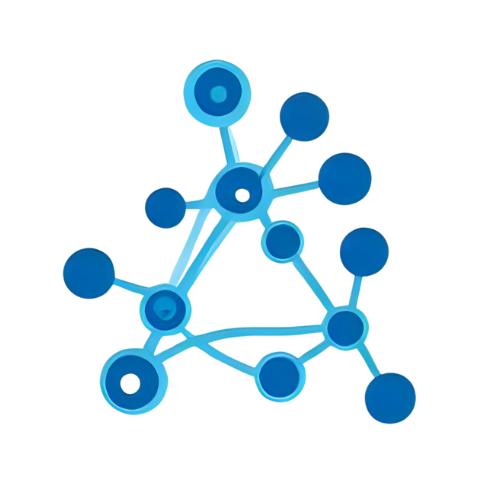gas-gmail-drive-etl
Store Gmail messages to Spreadsheet and Drive ( attachment files ) with your custom rules
AI Summary
GmailDriveETL GAS Library
Provides an ETL workflow that searches and filters Gmail messages, stores their metadata in a Spreadsheet, and saves attachments to a Drive folder.
Target Users
Intermediate Apps Script developers building internal tools or workflows who need to automatically archive and manage Gmail messages and attachments.
Problems Solved
Extracting needed Gmail messages and attachments and keeping them in sync across Sheets and Drive requires repetitive Gmail/Drive API code and bookkeeping.
Tags
Main Features
Search queries plus optional filter callback
Combines Gmail search operators with a user-supplied filter function for fine-grained message selection.
Automatic write to Spreadsheet
Define arbitrary columns (from, subject, etc.) and append a row simply by calling `SheetStore.store()` inside the extraction process.
Attachment saving with link generation
`FolderStore` saves attachments into Drive and links them back to the row in the sheet.
Customizable extraction process
`extractProcess` callback lets developers parse mail bodies or run extra logic, adapting the ETL to their workflow.
Usage Examples
Save yesterday's attachment mails to Sheet & Drive
function quickEtl() {
// Prepare a Spreadsheet and Drive folder and set their IDs
const sheetId = 'YOUR_SHEET_ID';
const folderId = 'YOUR_FOLDER_ID';
// Create an extractor instance
const extractor = GmailDriveETL.createGmailExtractor({
sheetStore: GmailDriveETL.createSheetStore(SpreadsheetApp.openById(sheetId)),
folderStore: GmailDriveETL.createFolderStore(DriveApp.getFolderById(folderId)),
// Query: e-mails from yesterday with attachments
query: { after: Utilities.formatDate(new Date(Date.now()-86400000), Session.getScriptTimeZone(), 'yyyy/MM/dd'), has: 'attachment' },
// Optional filter – pass all messages here
filter: () => true,
// Default extract process saves cols and files
extractProcess(message, sheetStore, folderStore, files){
sheetStore.store({
message,
cols: [ message.getFrom(), message.getDate(), message.getSubject() ],
files
});
return true; // any return value is allowed
}
});
// Run extraction
extractor.execute();
}Paste the code into the Apps Script editor, set the IDs, and run. The script
- fetches Gmail messages matching the query,
- saves attachments to the specified Drive folder, and
- appends message data with file links to the Spreadsheet.