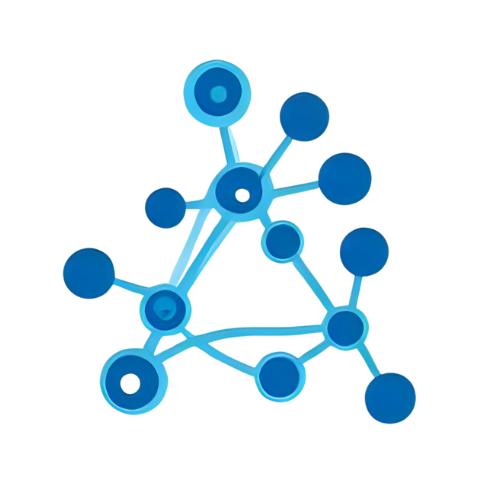Config-Driven-Apps-Script-Framework
A modular, config-based framework to streamline Google Sheets development with Apps Script. Define layout, validation, formatting, and automation logic in one place using a central SHEETCONFIG and the SmartSheet utility class.
AI Summary
Config-Driven Apps Script Framework (CDAS)
A Google Apps Script library that lets you declare Google Sheets layout, validation, and automation in a single SHEETCONFIG object and operate them via a SmartSheet class.
Target Users
Intermediate-to-advanced GAS developers maintaining multi-sheet business spreadsheets.
Problems Solved
Sheet structure, validation, and onEdit logic are scattered across scripts, making maintenance difficult.
Tags
Main Features
Centralized Configuration
Columns, named ranges, validation, formatting and edit rules are defined in one SHEETCONFIG object, eliminating scattered code.
SmartSheet Class
Provides high-level APIs such as row objects, calculated columns, and named-range access by semantic names.
Declarative Validation & Formatting
Create DataValidation and conditional formatting rules dynamically via functions and apply them automatically.
Rule-Based onEdit
Manage edit events declaratively by pairing conditions and handlers in onEditRules.
Calculated Columns & Named Ranges
Define inline formulas or functions for automatic calculations and optionally lock the resulting cells.
Usage Examples
Read a row with minimal setup
/**
* Define a minimal SHEETCONFIG (config.gs)
*/
const SHEETCONFIG = {
Employees: {
layout: {
columns: {
A: { name: 'name', type: 'string' },
B: { name: 'age', type: 'number' }
}
}
}
};
/**
* Test function to read row data (Code.gs)
*/
function testReadRow() {
// Get the target sheet
const sheet = SpreadsheetApp.getActive()
.getSheetByName('Employees');
// Create SmartSheet instance
const smart = new SmartSheet(sheet);
// Fetch row 5 as an object, e.g. {name: 'Alice', age: 30}
const row = smart.getRowData(5);
Logger.log(row);
}Copy this snippet into your Apps Script project and prepare an "Employees" sheet—SmartSheet will fetch data by column names as shown.