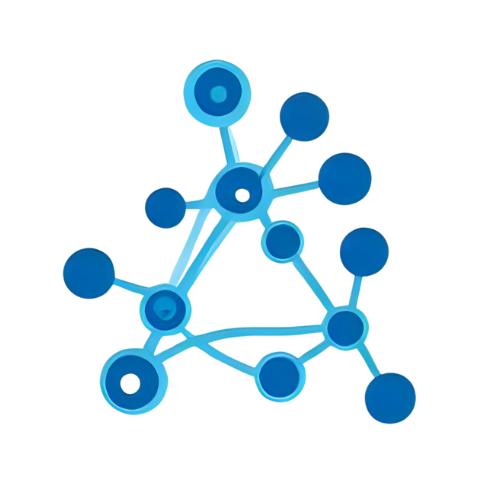print-quest-info
Print Quest Info prints useful info about all of Habitica's quests to a spreadsheet, including # of completions (party or user), completions needed (party or user), % complete (party or user), quest rewards, quest name, and party members with the quest scroll in their inventories.
AI Summary
PrintQuest Info
A GAS library that converts quest/task data stored in Google Sheets into print-ready PDFs with a single call.
Target Users
Intermediate GAS developers who manage RPG quests or project tasks in Google Sheets and need automatically formatted printouts.
Problems Solved
Manually formatting raw spreadsheet data into print-ready PDFs is tedious and requires complex scripts, lowering productivity.
Tags
Main Features
One-liner PDF generation
Pass a quest ID and the library creates a fully formatted PDF and saves it to Drive automatically.
Template-based layout
Swap the bundled HTML template to quickly customise the print design without touching core logic.
Effortless Sheets integration
Specify a spreadsheet and the library handles data retrieval and formatting end-to-end.
Usage Examples
【Introduction】Generate a quest PDF in one line
// Add the library ID beforehand via the Apps Script editor
function quickPrint() {
// Convert quest #101 into a PDF
PrintQuest.print(101);
}Simply call PrintQuest.print() with the quest ID. A formatted PDF is saved to Drive and its URL logged.
【Basic】Pick a quest from Sheets and print
function printSelectedQuest() {
const sheetId = 'YOUR_SHEET_ID'; // Quest management sheet
const row = 5; // Row 5 contains target quest
const quest = PrintQuest.get(sheetId, row); // Fetch quest data
const pdfUrl = PrintQuest.print(quest.id); // Generate PDF
Logger.log(`PDF URL: ${pdfUrl}`);
}Fetch data with get(), then create a PDF via print()—the standard workflow.
【Best Practice】Switch template & bulk print
function bulkPrintWithTemplate() {
const sheetId = 'YOUR_SHEET_ID';
const quests = PrintQuest.list(sheetId); // Retrieve all quests
// Apply a custom HTML template (file ID in Drive)
PrintQuest.setTemplate('HTML_TEMPLATE_FILE_ID');
const folderId = 'OUTPUT_FOLDER_ID';
quests.forEach(q => {
const pdfUrl = PrintQuest.print(q.id, {folderId}); // Output to specific folder
Logger.log(`${q.name} -> ${pdfUrl}`);
});
}In a real project, you customise the layout with setTemplate() and batch-export PDFs to a designated Drive folder, maximising operational efficiency.